In today’s digital landscape, having a reliable and efficient web hosting provider is crucial for the success of any online business or website. When it comes to WordPress, the world’s most popular content management system (CMS), finding the right hosting solution can make a significant difference in terms of performance, security, and overall user experience. If you are an expert in this field or a beginner, then you must have heard a lot about Cloudways, a leading managed cloud hosting platform that has gained immense popularity among webmasters and developers alike.
In this comprehensive Cloudways review for 2023, we will delve into the various features, performance benchmarks, and user experiences of this hosting provider to help you make an informed decision for your WordPress website. From its cutting-edge infrastructure to its user-friendly interface and exceptional support, we will explore the reasons why Cloudways stands out from the competition and why it may be the ideal hosting solution for your WordPress site.
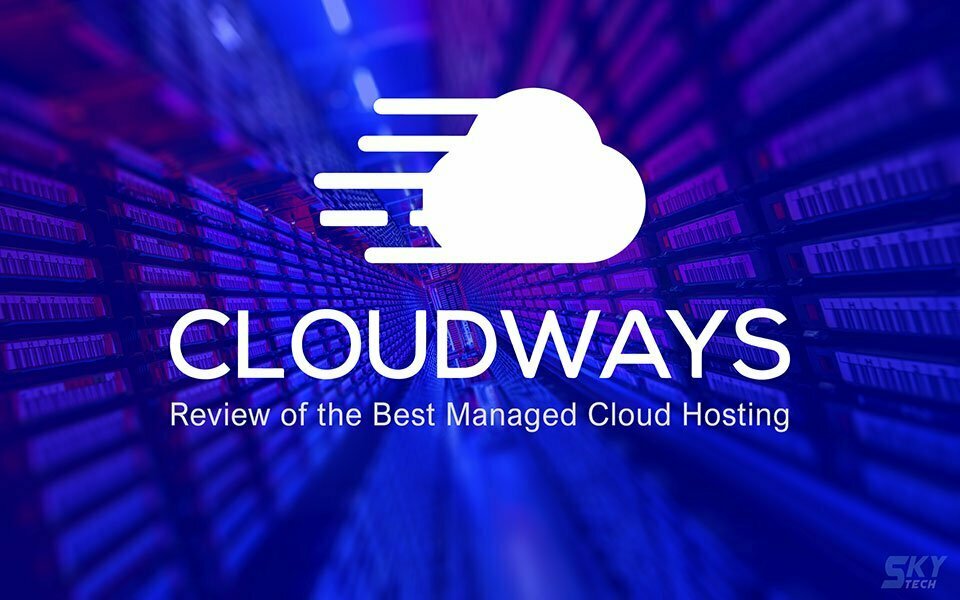
Throughout this review, we will discuss the key aspects that matter to website owners and developers, such as website speed, uptime reliability, scalability, security, and ease of use. We will also cover the range of hosting options available on the Cloudways platform, including their partnerships with top-tier cloud providers like Amazon Web Services (AWS), Google Cloud Platform (GCP), DigitalOcean, and more.
Whether you’re a beginner seeking hassle-free WordPress hosting or a seasoned professional looking for advanced features and customization options, Cloudways promises to deliver a powerful and flexible hosting environment to suit your needs. By the end of this review, you will have a comprehensive understanding of Cloudways. So, let’s dive in and explore why Cloudways has garnered acclaim as a top choice for WordPress hosting And whether it is really the best hosting solution for your WordPress website in 2023.
Contents
Best WordPress Hosting 2023
In the realm of WordPress hosting, finding the perfect balance between reliability, performance, and ease of use is paramount for website owners. With an abundance of hosting providers available like Wpx, Flywheel, Kinsta, Bluehost, and A2 Hosting, it can be overwhelming to choose the best option that aligns with your specific needs and goals. However, amidst this sea of choices, Cloudways hosting shines as one of the premier solutions for hosting WordPress in 2023.
Cloudways has established itself as a leading player in the hosting industry, offering a comprehensive suite of features tailored explicitly for WordPress users. Its managed cloud hosting platform provides a level of flexibility, scalability, and security that empowers website owners to focus on what matters most: creating exceptional online experiences for their visitors.
We don’t want to be biased, but as we said earlier, there is a vast sea of hosts out there, many with great features, but you definitely can’t try them all! We’re here to save you time and give you the reasons why Cloudways is one of the best WordPress hosting 2023.
We will delve into the reasons why Cloudways stands out among its competitors as a top choice for hosting WordPress websites in 2023. From lightning-fast performance and industry-leading uptime to user-friendly interfaces and dedicated customer support. Cloudways has proven time and again that it is committed to delivering an exceptional hosting experience for WordPress users. Join us as we explore the key features and benefits of Cloudways hosting and discover why it deserves consideration as one of the best hosting options for your WordPress site in 2023.

Cloudways Review
Cloudways is a managed cloud hosting platform that specializes in offering high-performance hosting solutions for WordPress websites. Unlike traditional shared hosting, Cloudways harnesses the power of cloud infrastructure, allowing users to deploy their websites on multiple cloud providers, including Amazon Web Services (AWS), Google Cloud, and DigitalOcean (Premium and Standard). This flexibility enables users to choose the cloud provider that best suits their needs, ensuring optimal performance and scalability.
Features and Tools
Cloudways provides an extensive set of features and tools that enhance the WordPress hosting experience. Here are some notable highlights:
- Cloud Console: Cloudways offers a user-friendly and intuitive control panel known as the Cloud Console. It allows users to manage their applications, servers, and databases effortlessly, offering a seamless experience even for beginners.
- Server Configuration: With Cloudways, users have complete control over server configuration. They can easily scale resources such as RAM, CPU, and storage, ensuring their websites can handle fluctuations in traffic without any performance issues.
- One-Click WordPress Installation: Setting up a WordPress website is a breeze with Cloudways. The platform provides a simple one-click installation process, eliminating the need for technical expertise or manual configuration.
- Staging Environment: Cloudways facilitates a staging environment where users can test their website changes before deploying them to the live site. This feature ensures a smooth and error-free transition.
- SSL Certificates: Cloudways understands the importance of website security and offers free Let’s Encrypt SSL certificates. Users can easily secure their websites with HTTPS encryption, establishing trust with visitors and improving search engine rankings.
- CDN Integration: To boost website performance, Cloudways integrates seamlessly with popular Content Delivery Networks (CDNs) like Cloudflare and StackPath. This ensures fast content delivery to users across the globe, resulting in improved loading times and enhanced user experience.
Performance and Reliability
When it comes to website hosting, performance, and reliability are paramount. Cloudways delivers on both fronts, offering exceptional speed and uptime.
- Speed: Cloudways leverages cutting-edge technologies, including SSD-based hosting and advanced caching mechanisms, to deliver blazing-fast website performance. Additionally, the platform allows users to choose the server location nearest to their target audience, minimizing latency and ensuring quick page load times.
- Uptime: Cloudways guarantees an impressive 99.99% uptime, which is crucial for maintaining an online presence. The platform’s infrastructure is designed to withstand traffic spikes and provide seamless performance, ensuring visitors can access the website without interruptions.
- Scalability: Cloudways offers seamless scalability, allowing users to adjust server resources as per their requirements. Whether it’s a sudden surge in traffic or a gradual increase in website growth, Cloudways can easily accommodate scaling needs. Users can effortlessly upgrade or downgrade their server resources with just a few clicks, ensuring optimal performance at all times.
- Server-Level Caching: Cloudways incorporates advanced caching mechanisms like Redis and Varnish to optimize website speed and performance. These server-level caching technologies reduce the server load and minimize the response time, resulting in faster page rendering.
- Dedicated Environment: Unlike shared hosting, Cloudways provides a dedicated environment for each website. This means your website’s performance is not affected by other users sharing the same server resources. It ensures consistent and reliable performance, even during peak traffic periods.
Scalability and Flexibility
One of the key advantages of Cloudways hosting is its scalability and flexibility. The platform allows users to scale their resources seamlessly based on their website’s needs.
- Vertical Scaling: With Cloudways, users can vertically scale their server resources such as RAM, CPU, and storage without any hassle. This flexibility enables websites to handle sudden spikes in traffic or increased resource requirements efficiently.
- Horizontal Scaling: Cloudways also supports horizontal scaling, where users can add more servers to their infrastructure to distribute the load and ensure high availability. This capability is particularly beneficial for websites experiencing exponential growth or expecting heavy traffic during specific periods.
- Choice of Cloud Providers: Cloudways offers a wide range of cloud providers to choose from, including AWS, Google Cloud, and DigitalOcean. Each provider has its own unique features and pricing structures, allowing users to select the most suitable option for their specific needs.
- Application Add-ons: Cloudways provides various application add-ons, including managed backups, SSL certificate management, and application monitoring. These add-ons offer additional functionality and convenience, further enhancing the scalability and flexibility of the hosting environment.
Pricing and Value for Money
Cloudways adopts a pay-as-you-go pricing model, allowing users to choose the resources they need and pay only for what they use. This approach offers flexibility and cost-effectiveness, particularly for websites with fluctuating traffic patterns.
The pricing structure of Cloudways is based on the cloud provider selected, server size, and additional features. While Cloudways may not be the cheapest hosting option available, its value lies in the robust infrastructure, advanced features, and exceptional performance it offers.
Cloudways’ pricing plans start at $10 per month and include a range of server options with varying resources. Users can easily scale up or down as per their requirements, ensuring they are paying for the resources they actually need.

Additionally, Cloudways eliminates the need for users to manage server-related technicalities, such as server setup, security, and updates, saving valuable time and effort. This managed approach allows users to focus on their core business or website development rather than getting caught up in server management tasks.
Cloudways also offers a free trial period, allowing users to test the platform and experience its features before committing to a paid plan. This ensures that users can assess the suitability of Cloudways for their specific needs without any financial risk.
Considering the performance, scalability, flexibility, and robust feature set offered by Cloudways, it provides excellent value for money. The platform’s ability to optimize website speed, ensure high uptime, and accommodate growing businesses makes it a worthy investment for those seeking reliable and efficient WordPress hosting.
Customer Support
Cloudways prioritizes customer support and offers a range of support channels to assist users in resolving any issues or queries.
- 24/7 Live Chat: Cloudways provides round-the-clock live chat support, allowing users to connect with a support representative instantly. This ensures quick response times and timely resolution of concerns.
- Ticketing System: Users can also submit support tickets through the Cloudways platform. The support team typically responds within a short timeframe and provides detailed assistance to resolve the issues effectively.
- Knowledge Base: Cloudways maintains a comprehensive knowledge base comprising tutorials, articles, and FAQs. This resourceful repository offers self-help options for users to troubleshoot common problems or gain insights into various features and functionalities.
- Community Forum: Cloudways has an active community forum where users can interact with fellow users, share experiences, and seek advice. It serves as a valuable platform to learn from others’ experiences and discover solutions to specific challenges.
Pros and Cons (200 words)
To provide a balanced perspective, let’s consider the pros and cons of Cloudways hosting:
Pros:
- High performance and fast page loading times.
- Excellent uptime guarantee of 99.99%.
- Scalability options for handling traffic spikes and growth.
- Wide range of cloud providers to choose from.
- User-friendly Cloud Console for easy management.
- Dedicated environment for enhanced security and reliability.
- Extensive knowledge base and active community forum.
- Efficient customer support with 24/7 live chat.
Cons:
- Pricing may be higher compared to some shared hosting providers.
- The platform may have a learning curve for beginners with limited technical knowledge.
- Lack of domain registration services, requiring users to manage domains separately.
Setting Up a Server in Cloudways
Cloudways simplifies the process of setting up a server for your WordPress website, allowing you to get started quickly and efficiently. Here’s a step-by-step guide on how to set up a server in Cloudways:
- Sign Up and Choose a Cloud Provider: Visit the Cloudways website and sign up for an account. Once registered, you can choose from a range of cloud providers, including AWS, Google Cloud, and DigitalOcean. Consider factors such as pricing, server locations, and features offered by each provider before making your selection.

- Select Server Size and Location: After choosing the cloud provider, you need to select the server size and location. Cloudways offers various server options with different resource allocations. Consider the traffic and resource requirements of your website to determine the appropriate server size. Additionally, choose a server location that is closest to your target audience for optimal performance.
- Configure Server Settings: Once you’ve chosen the server size and location, you can configure additional server settings. This includes selecting the PHP version, web server (Apache or Nginx), database engine (MySQL or MariaDB), and other parameters. Cloudways provides recommended settings, but you can customize them based on your specific requirements.
- Launch and Access Server: After configuring the server settings, you can launch the server. Cloudways will handle the server provisioning and setup process for you. Once the server is ready, you will receive the necessary login credentials, including SSH access and the application URL.
- Install WordPress: With the server set up, you can proceed to install WordPress on your website. Cloudways offers a simple one-click installation process for WordPress. There are two places you could go to find your website ( just keep in mind anytime you see the “application” word that means the website) you can either click on “WWW”, and you’ll see your website, or you could go to the “applications” tab at the top, and you’ll see a list of your websites, provide the required details, and initiate the installation. Cloudways will handle the installation process, and you’ll receive the WordPress login credentials upon completion.

- Configure DNS and SSL: To make your website accessible through your domain name, you need to configure DNS settings. Cloudways provides a step-by-step guide on how to point your domain to its servers. Additionally, you can easily set up a free Let’s Encrypt SSL certificate for your website through the Cloudways platform, ensuring secure communication between your site and visitors.
- Customize and Optimize: Once WordPress is installed, you can start customizing your website by selecting a theme, installing plugins, and creating content. Additionally, you can optimize your website’s performance by leveraging Cloudways’ caching options, integrating with a CDN, and implementing best practices for image optimization and code modification.
Setting up a server in Cloudways is a straightforward process that streamlines the server provisioning and WordPress installation. With Cloudways’ intuitive interface and simplified steps, you can quickly launch your website and begin building a robust online presence.
Conclusion
Cloudways emerges as the top contender for the best WordPress hosting provider in 2023 due to its exceptional performance, scalability, flexibility, and robust feature set. The platform’s ability to harness the power of leading cloud providers, coupled with advanced caching mechanisms and server-level optimizations, ensures lightning-fast page load times and high availability.
With its user-friendly Cloud Console, extensive support channels, and a range of pricing plans, Cloudways caters to a diverse user base, from individual bloggers to large enterprises. The pay-as-you-go model offers cost-effectiveness and flexibility, making it a suitable choice for websites with varying traffic patterns.
While the pricing may be higher compared to shared hosting providers, the value provided by Cloudways in terms of performance, reliability, and comprehensive support justifies the investment.
In conclusion, Cloudways hosting sets the standard for WordPress hosting in 2023, delivering a powerful and user-centric hosting experience that empowers businesses and website owners to succeed in the competitive online landscape.






